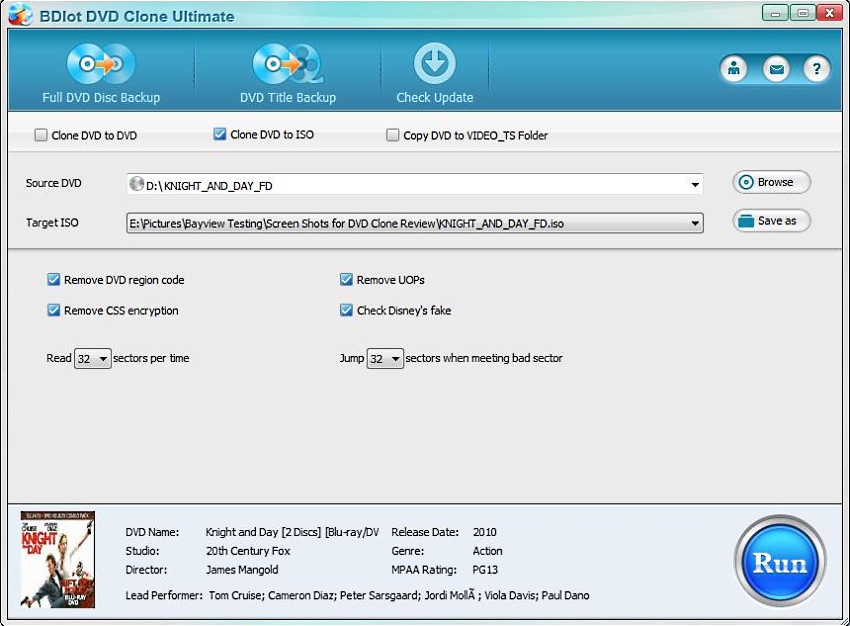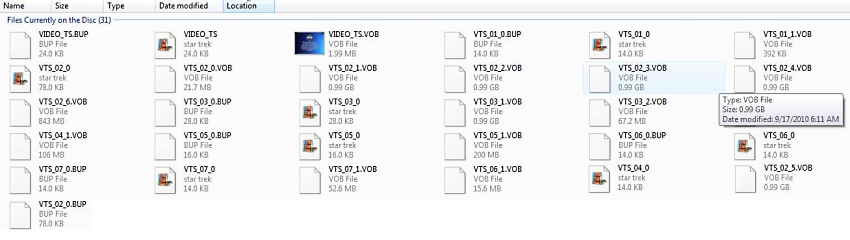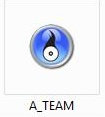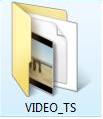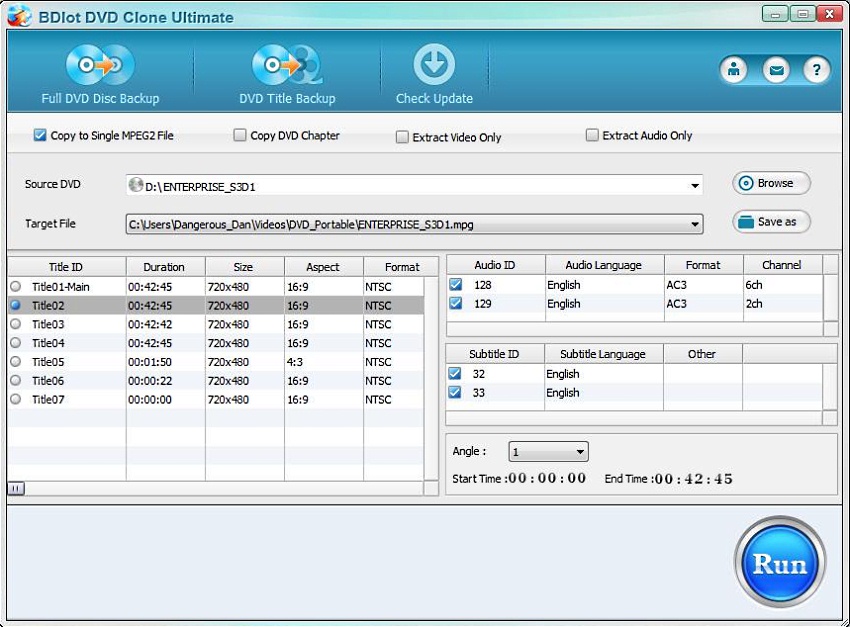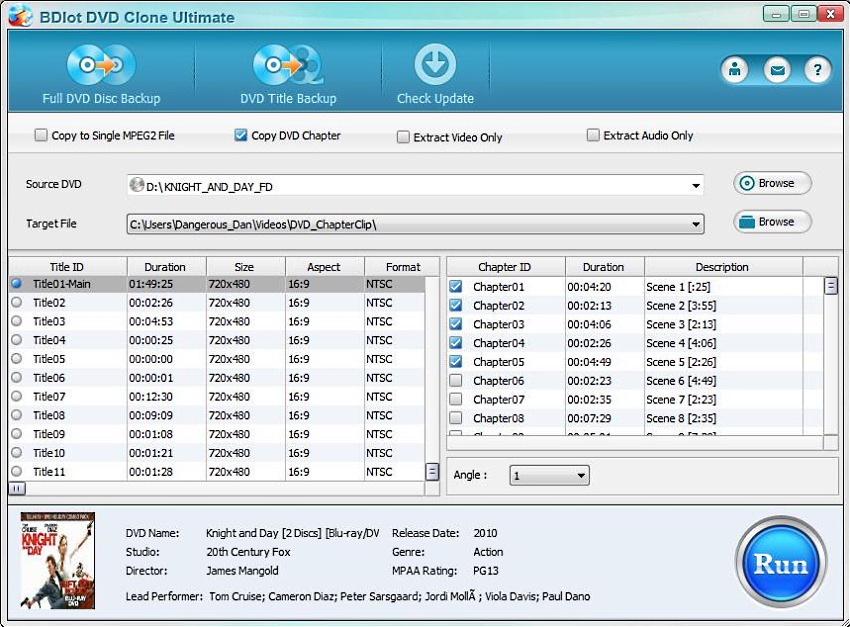Preserve your DVD Movies at Blazing Fast Speeds!
Overall
Summary
I’ve always wanted to safely store my favorite DVD movies, so we jumped at the opportunity to test the BDLot DVD Clone utility.
Pros
Works with most of the popular DVD formats.
Cons
Viewing two of the four formats require them to be burned onto a double-layer DVD.
From “Bambi” to “Star Wars” to “Jesus Christ, Super Star”, we love our collections of DVD movies. The only problem is that the average life span of a DVD is a little over five years. BDlot DVD Clone Ultimate allows you to store your video treasures on one of the most secure media to date; the hard drive.
We will cover four ways to backup up your favorite DVDs:
- Clone DVD to ISO
- Copy DVD to VIDEO_TS Folder
- Copy to Single MPEG2 File
- Copy DVD Chapter
INSTALLATION
For this article, we installed BDLot Clone Ultimate on an ASUS motherboard featuring an Intel i7 processor running Microsoft Window 7 64bit. The program downloaded quickly, with no problems. After download, we were given the choice of running the program or using the screen icon that the program had installed.
Unfortunately, the program did not work on all types of DVDs, specifically television series, so Bay Reviews contacted LotSoft about the problem. In about two weeks, we received the new program version, which did work with most of the popular DVD formats.
CLONE DVD TO ISO
Figure 1 shows the screen right before you push RUN to produce an ISO file.
An ISO file takes all of the files on a DVD (Figure 2) and puts them into one file. This file can then be sorted and also sent to another location without the danger of losing any of the small files on the DVD. Copying takes about 11 minutes to 29 minutes and it will store with a symbol that looks like.
Clicking on this symbol will open up a program called, “Rio”. This program will allow you to burn a copy of your DVD if your original has become damaged. The burned copy will probably be in ISO format, so you will not be able to pop it into a DVD player.
Note: The ISO storage and Video_TS storage copy your movies, which are about 7.33 GB. Your “normal” DVDs that you use for other types of storage are about 4.7 GB. In order to store 7.33 GB, you have to use a “double-layer DVD” burner. This type of burner costs about the same as its smaller cousin, but the DVDs themselves are about twice the price.
COPY DVD TO VIDEO_TS
This type of backup is an exact copy of your original DVD with all of the smaller files. The finished copy should be capable of burning to a double-layer DVD and viewing on a DVD player. The total time for these seemed to be between 11 minutes and 16 minutes. It produces a file that looks like Fig. 4.
COPY TITLE TO BACKUP
The last two backup modes are under this title. Both versions under this heading are for storing favorite scenes, as far as I can tell. These two modes are also viewable on your computer. I do know, however, that you can put these files into a thumb drive, take it to another computer and play that thumb drive on it. This MODE needs some detail for the explanation. Let’s look at Figure 5. When you move to “DVD Title Backup” at the top, the DVD lays out “Titles” and “Chapters”. There can be 1 to several Chapters in each Title. You now have the option of “Copy to a Single MPEG2 File” or “Copy DVD Chapter”
COPY TO SINGLE MPEG2 FILE
This version of Copy Title to Backup will copy a single Title to a file. For a Title that had about 9 chapters, it took 12 minutes. Figure 5 shows what this setup looks like.
COPY DVD CHAPTER
This one allows you to go through the entire DVD and pick Chapters from any of the Titles that you want to save. It produces several viewable files. Before you think, “Well, I’ll just store my DVD this way and be able to watch it on my computer”, allow me to burst your bubble.
For instance, take the Enterprise TV DVDs. Each chapter is 5 minutes X 8 = full hour episode. Now multiply that X 4 for 4 shows and you have 160 minutes, not counting the launch program footage. Now let’s take an average of 260 Mb per segment X 8 segments X 4 episodes = 8.32 GB, a full double-layer DVD. To watch one hour show of the Enterprise series, you would have to call up all 8 of the files and start them. You could save your DVDs this way, but watching even a 1 one hour show would be a labor-of-love, not entertainment. Fig. 6 shows some Titles and Chapters being set up to be copied.
CONS
Let me be a little picky here. When I have a need to store something, I choose a place for that type of data and put it in that location. That’s a good way to locate it later. In the program’s recording front page, there is have a window called, “Target Destination”. By working with this window, you can direct your DVD recording to the desired location. In programs like Print Shop Pro, that location is there when you use the program to store the next time. I know that is sometimes not where you want it to go, but mostly it is helpful. The “Target Destination” window in DVD Clone Ultimate doesn’t remember where you last stored your recording and selects the logical destination, somewhere in the C drive. It’s just a little irritating to have to set that location every time because when you record your DVDs, you will probably store a few at a time in a location other than what the program selects initially.
ENCRYPTION DATA
You may not be able to back up your favorite DVDs because of encryption data. There are four types of encryption that the program handles and they come up already checked just below the Destination or Target Location. This is an explanation of them so that you understand what is happening. You can see these functions in Fig. 1.
Region Code – DVDs can only be played in certain regions of the world.
UOP(User Operation Prohibitions) – Keeps users from performing certain actions. An example would be trying to fast forward through the FBI’s warning.
CSS Encryption(Content Scrambling System) – The DVD industry’s method of encrypting information on the DVDs so that they can’t be copied.
Disney’s fake – Disney has invested considerable time in leaving information on their DVDs so that users can tell if a DVD is a fake. Most of the information, however, is a physical presence, not something on the DVD.
There are two more functions below the encryption data that I didn’t find necessary to adjust either.
Line Functions
It looks like the number of lines that the program processes at a time can be adjusted. This might be a way to increase or decrease the quality and time that the program takes to process the DVD information.
There is also an adjustment that puts a buffer between bad sectors and the rest of the DVD. While you want some distance between an encountered scratch, there is a danger. Double-layer DVDs have about 8.4 GB of data and movies run about 7.33 GB. That would leave 1.07 GB of data to play with. Factor in that the scratch will cover both layers and you have to be careful or you might lose several seconds of playtime.
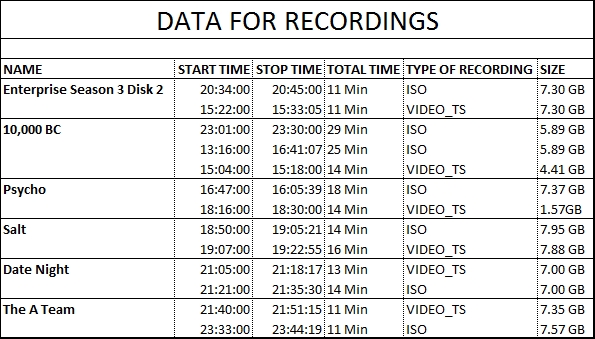
The entire movie was stored as one of the episode clips and can be viewed on the computer.
FINAL THOUGHTS
The program does what it says; it stores your DVDs in a safe place. Aside from the irritation of the Location file and the inability to see them on your computer, it is a program that is easy to operate and does the job well. I will add, also, that the quick response to the initial problem is something that you don’t see very often in the electronics entertainment industry.